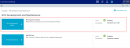Setting up RVU users
Many times, managing department RVUs is handled by people outside of the costing department. In Axiom Cost Accounting, you can set up these individuals to manage and review RVUs for their department without the need to access the entire system. To do this, administrators need to complete two main steps:
- Assign the RVU user role profile.
- Designate RVU owners and reviewers.
Assigning the RVU User role profile
The first step to setting up an RVU user is for the administrators to assign the RVU User role profile. For these users, the system only displays RVUs specific to the user's defined department. For administrators, the system displays all department RVUs.
To assign the RVU User role profile:
- Open the Windows Client.
- Open the Security Manager.
- Add a new user or select an existing user.
-
Above the Assigned Roles box, click +.
Click image to view full size
- In the Assign Roles dialog, select RVU User, and click Add.
- Above the Assigned Subsystems box, click +.
- In the Assign Subsystems dialog, click Cost Accounting.
- After making your changes, click Apply, and then click OK.
Designating RVU owners and reviewers
After the administrator assigns the RVU User role profile, they need to designate an RVU owner and reviewer for each department. Administrators can also be an owner and/or reviewer, but they must also be assigned the RVU user role.
To assign RVU owners and reviewers:
-
In the Guide View, click RVU Development and Maintenance > RVU Department Status.
Click image to view full size
- For each department, do the following:
- In the Owner column, select an RVU user from the drop-down
In the Reviewer column, select an RVU user from the drop-down.
NOTE: Both an owner and reviewer must be assigned before status updates can be saved.
- After making your changes, click Save in the upper right corner of the page.
For instructions on maintaining and reviewing RVUs, see Managing department RVU status.